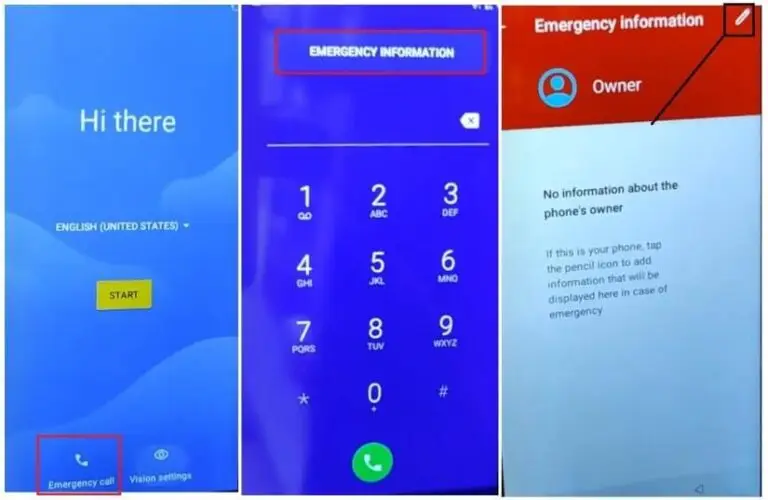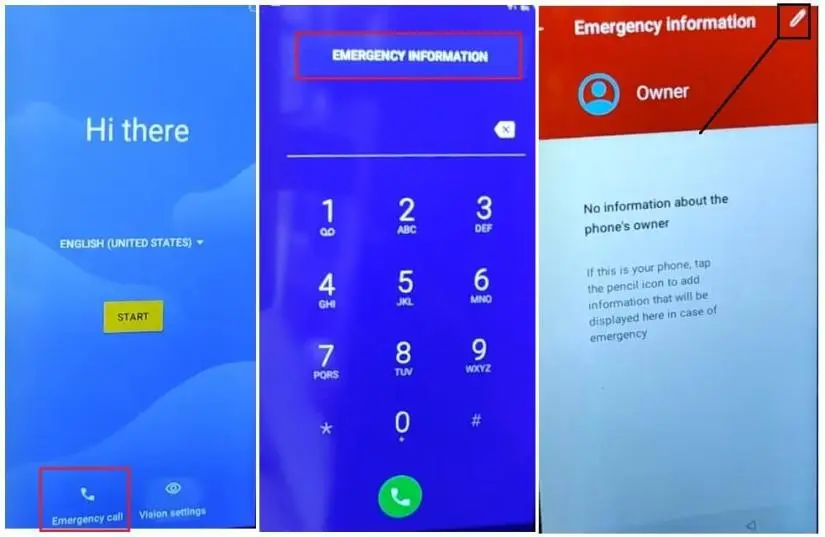
FRP is an inbuilt data protection feature for all present-day Android smartphones, It protects phones from unauthorized access. After performing a factory reset, If you forget the last active Gmail account which was used on your phone, then, you have to find a solution to unlock your phone. Here, more especially, I share a detailed process to Unlock FRP iTel Vision 2 Plus Android 10 Google Account Bypass Without PC Latest Free (New Security Patch) by a latest method successfully. So, follow the below process carefully.
1 How To Disable Factory Reset Protection
2 How iTel Vision 2 Plus FRP Bypass Android 10 – Unlock Google
Google provides the new FRP feature on Android Lollipop, Marshmallow, Nougat, Pie, Oreo, Android 10 Q, Android 11, and Android 12 versions. The summarization of factory reset protection is FRP and it basically protects Android users’ personal data and Privacy during thefts. The process of unlocking FRP security has different with every new Android version and phone. So, always remember the Gmail account information to avoid FRP protection lock.
The FRP turns On automatically when you have setup a Google Account on your iTel Vision 2 Plus Phone. After Reset your phone without removing the Google Account, you have to log in with the same Google ID and password that you set up earlier on the device to bypass Google account verification lock on your iTel Vision 2 Plus.
In case, your device stuck at the FRP lock verification screen and you have forgotten the account information, Then these simple step-by-step instructions will help you to bypass google account lock from your device.
The iTel Vision 2 Plus FRP Unlock process has become very challenging, Also you can use any compatible FRP bypass tool & FRP Bypass APK according to your phone to unlock FRP, and here I share the latest FRP Bypass process to bypass FRP lock from your device.
How To Disable Factory Reset Protection
If you want to disable the FRP lock feature from your iTel Vision 2 Plus then you need to delete the Gmail Account from the device Settings. follow the below process completely to disable the Factory Reset Protection successfully: go to the settings menu=>> Accounts=>> select the Gmail id =>> remove account =>> that’s it.
Bypass FRP Files not responsible for any damage on your device please try this at your own risk.
More: Miracle Power Tool V1.03 – New Free Ultimate Unlocking Tool By AMiracle Team
How to iTel Vision 2 Plus FRP Bypass Android 10 – Unlock Google
- First, Switch on your iTel Vision 2 Plus.
- Tap START and connect your phone to a WiFi Network
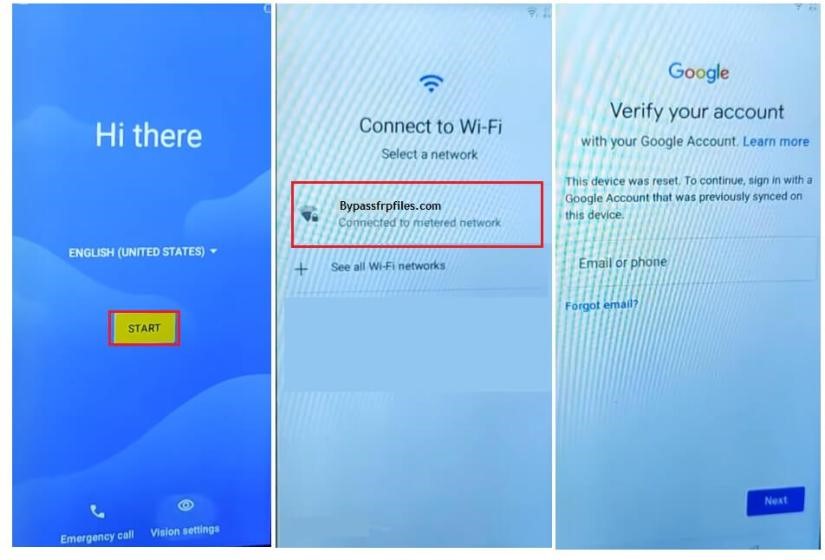
- Go back to the Welcome Screen
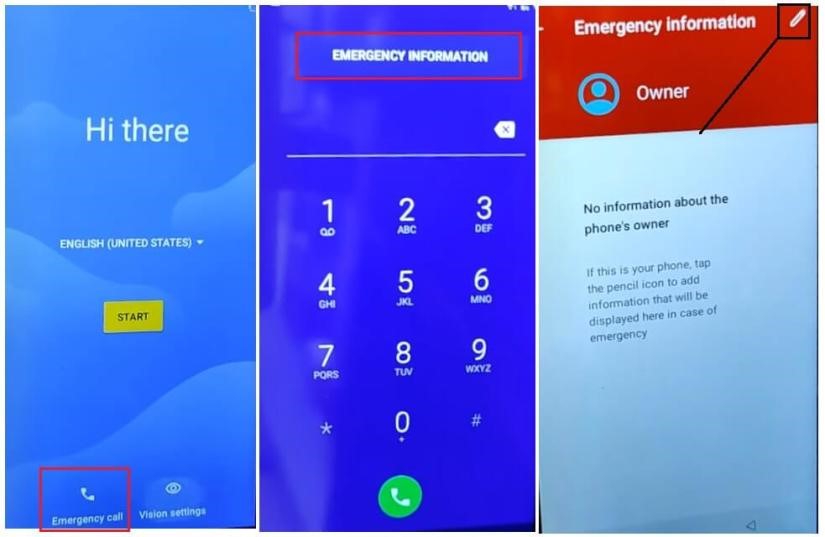
- Select Emergency Call
- Double tap on Emergency information
- Tap Pencil icon
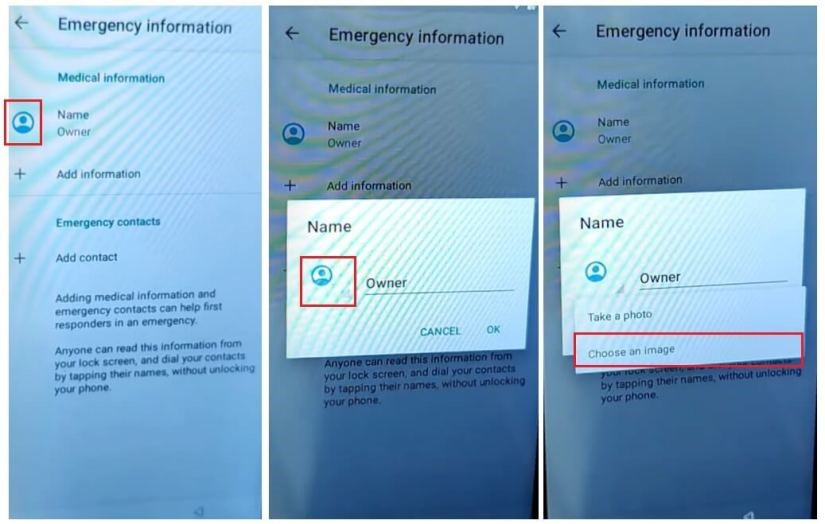
- Select Owner (name) -> Tap on image icon -> Select Choose an Image
- It will lead you to the File Manager
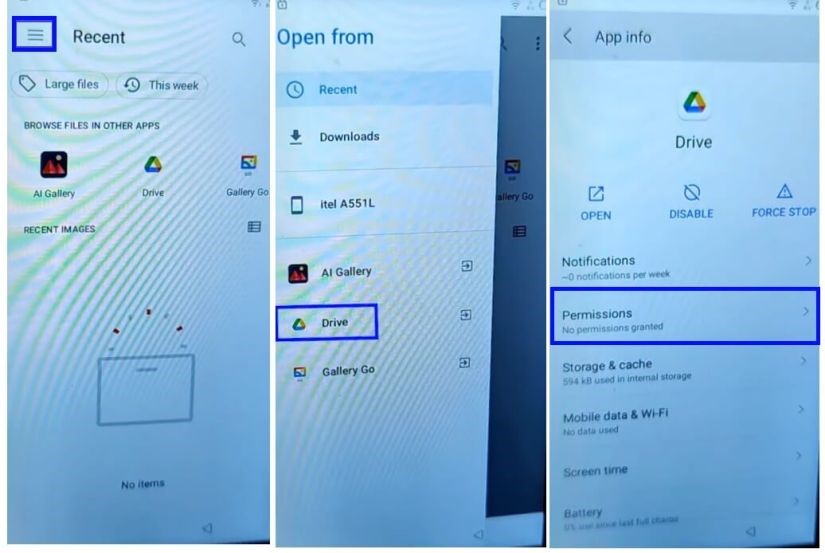
- Click on the top left to expand “Open From”
- Now Press and hold the Drive icon
- It will open the G Drive App info screen
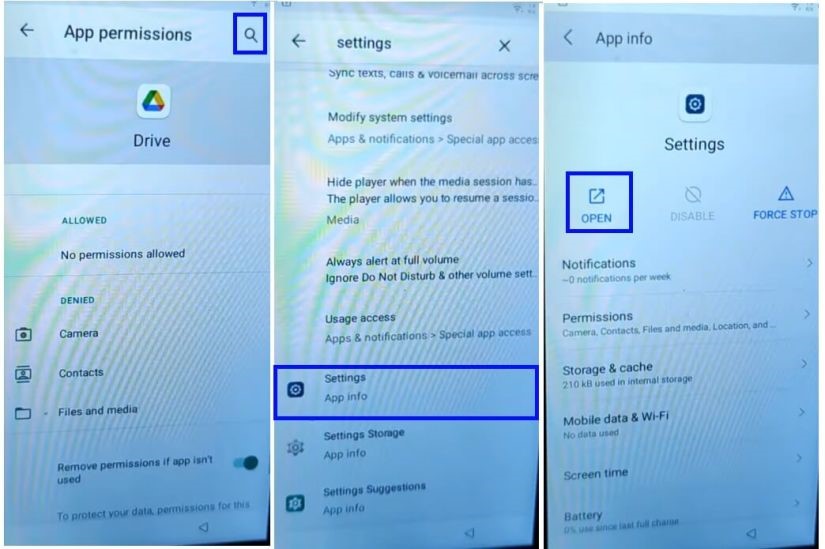
- Select Permission => Tap on Search Icon
- Type and search for Settings
- Now Open Settings (App info) from the results
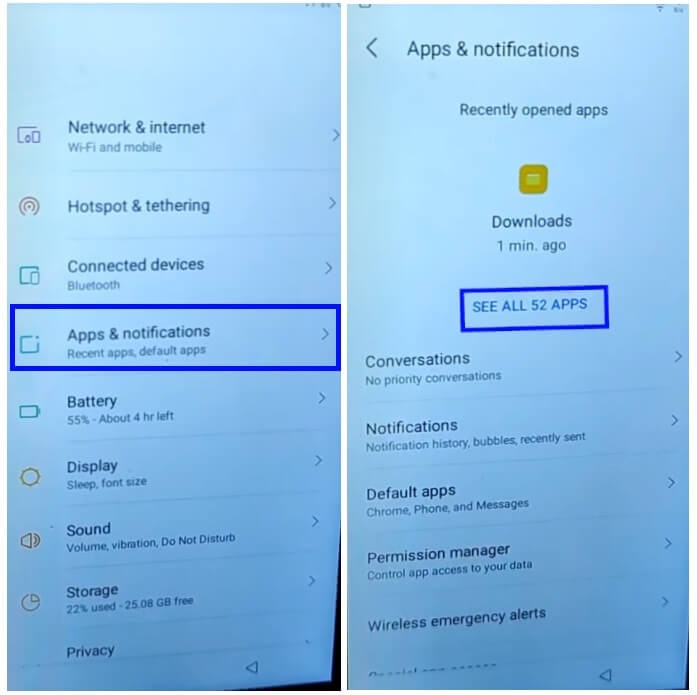
- Tap on Open from the Settings App info screen
- Now it will lead you to the Device Settings
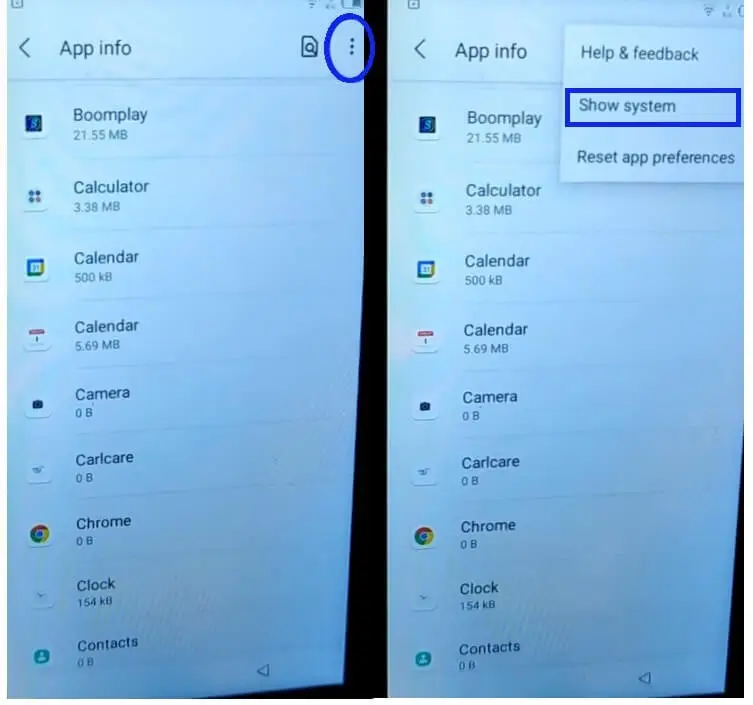
- Open Settings main menu =>> Apps & Notifications =>>App info
- Tap “3 dots” =>> Select Show System
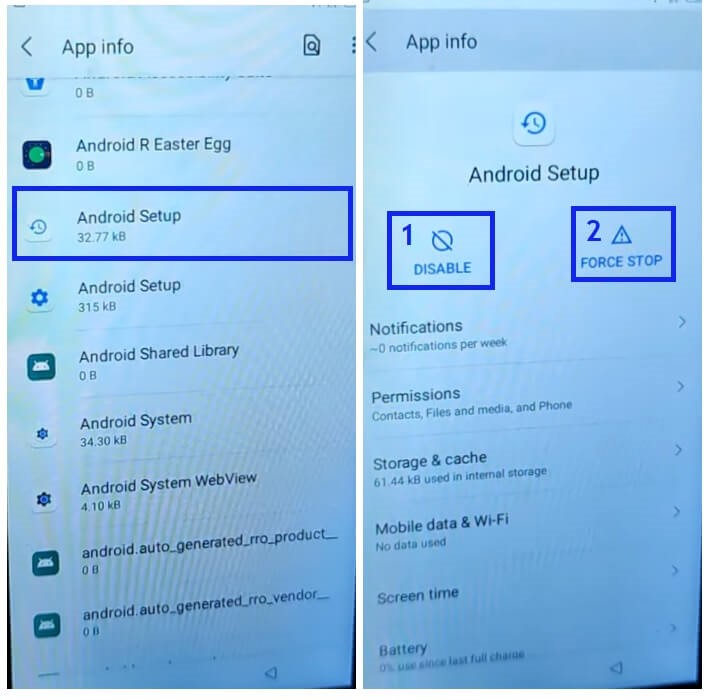
- Select Android Setup =>> Disable & Force stop it
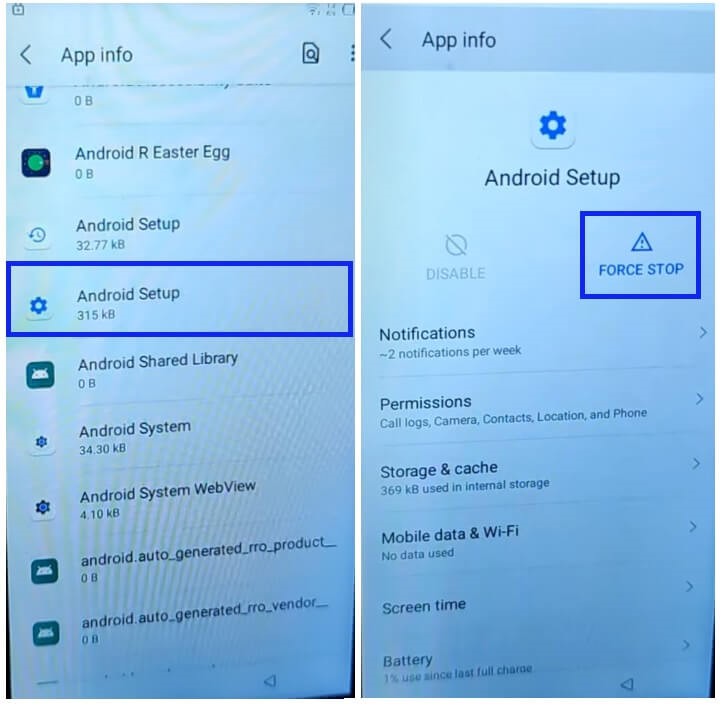
- Then Select the second Android Setup =>> Force Stop it
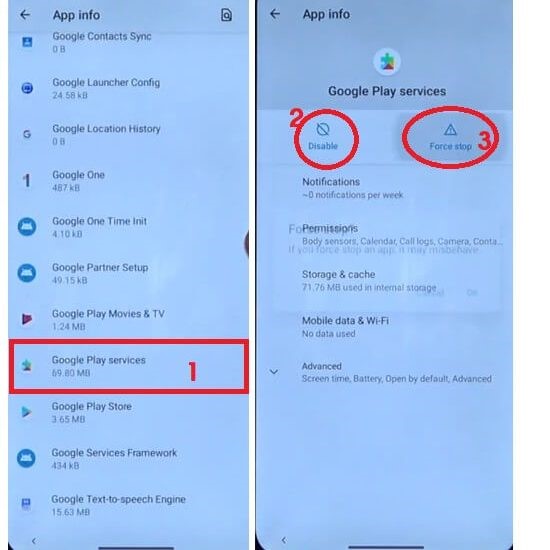
- Then Select Google Play Services =>> Disable & Force stop it
- Go back to the Setup wizard again.
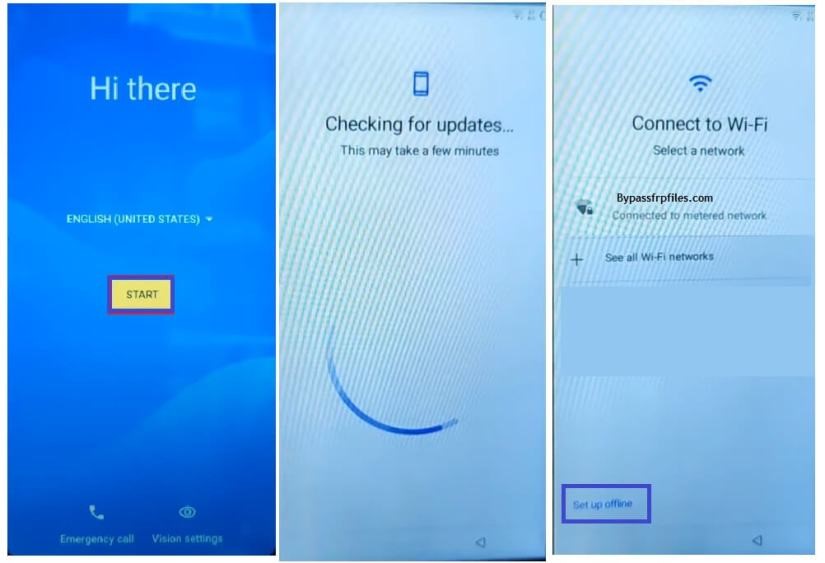
- Click on Start =>> Now your device will stuck at Checking for update screen
- Click on back to go back to the WiFi network screen, tap on Setup offline
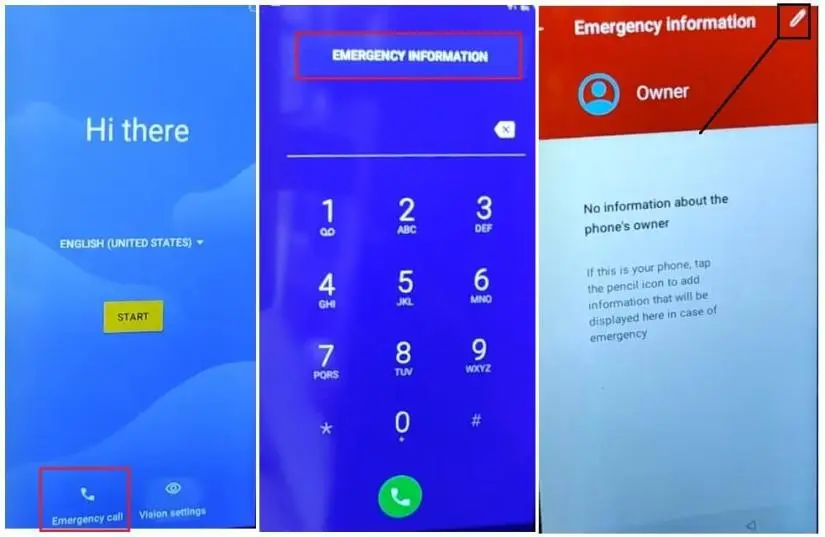
- Again it will be stuck at Check for Update Screen, go back to the first Welcome Screen
- Select Emergency Call
- Double tap on Emergency information
- Tap Pencil icon
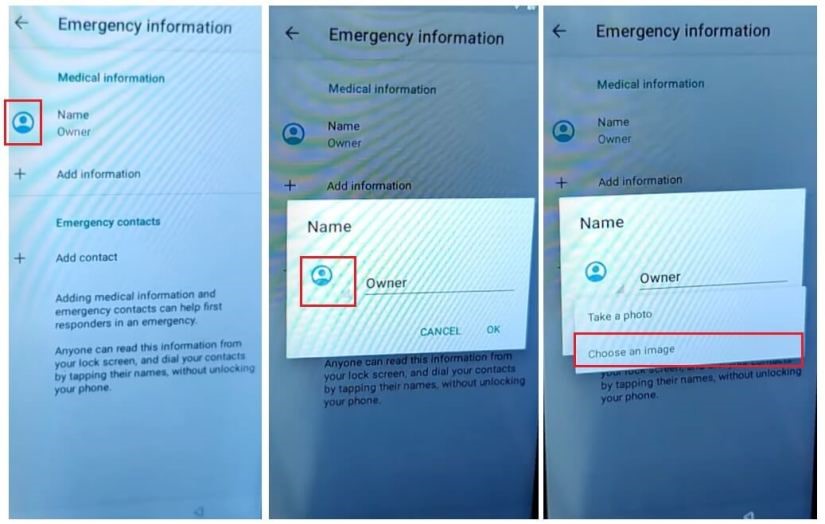
- Select Owner (name) -> Tap on image icon -> Select Choose an Image
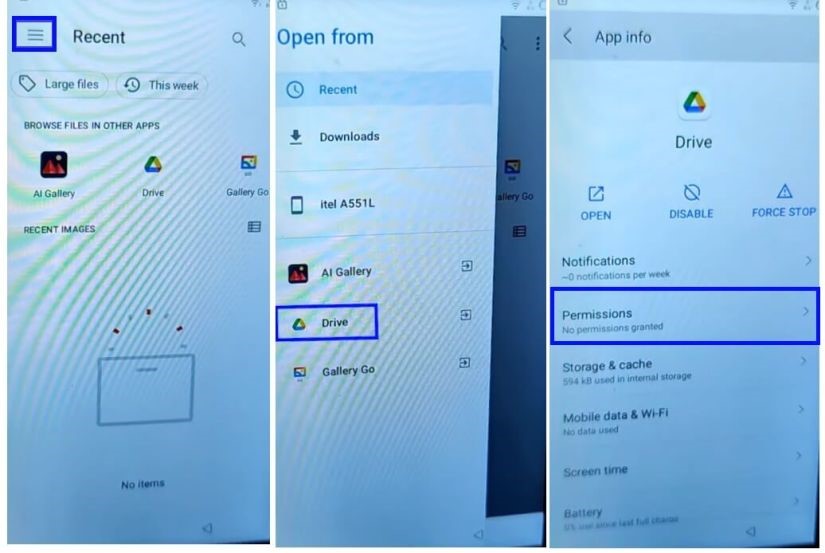
- Click on the top left to expand “Open From”
- Now Press and hold the Drive icon
- It will open the G Drive App info screen
- Select Permission => Tap on Search Icon
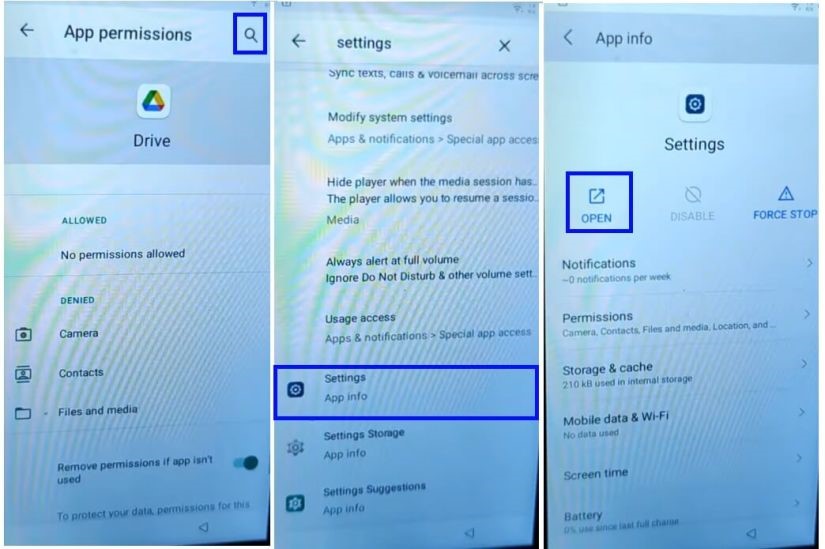
- Type and search for Settings
- Now Open Settings (App info) from the results
- Tap on Open from the Settings App info screen
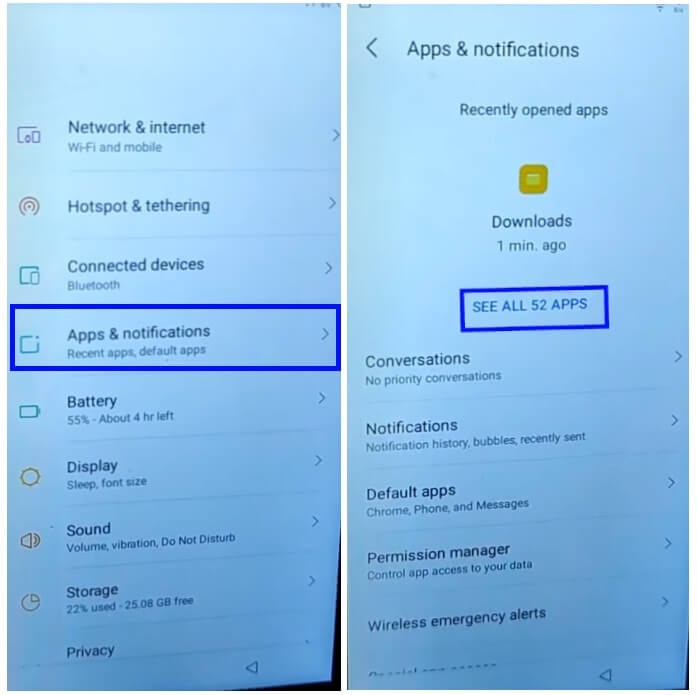
- Open Settings main menu =>> Apps & Notifications =>> See all 52 Apps
- Tap “3 dots” =>> Select Show System
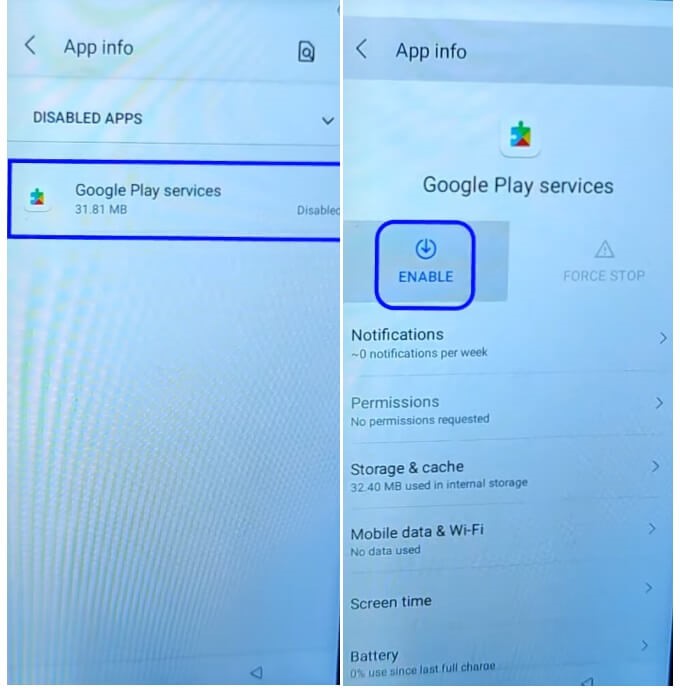
- Now Find & Open Google Play Services => Tap Enable
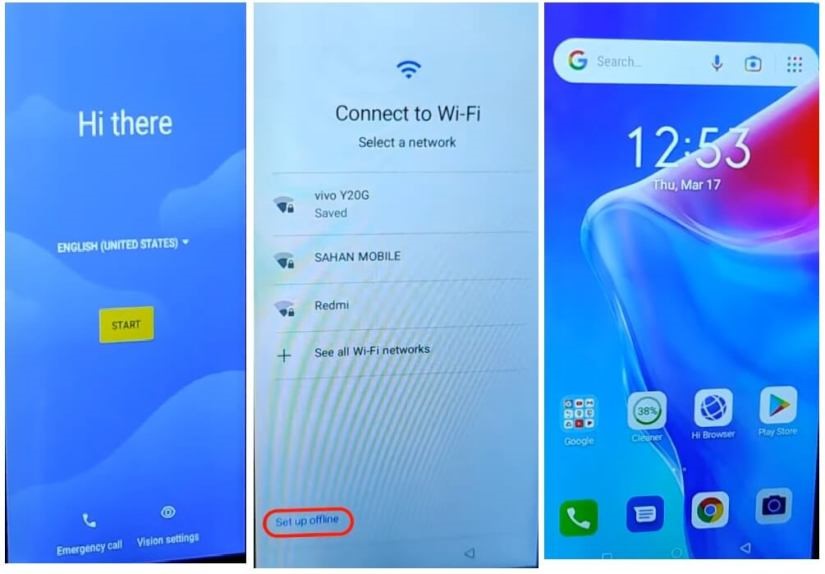
- Go back to your device main Welcome Screen
- Tap Start
- Setup the iTel Vision 2 Plus phone
- On the WiFi connect screen =>> Select Setup Offline
- finished