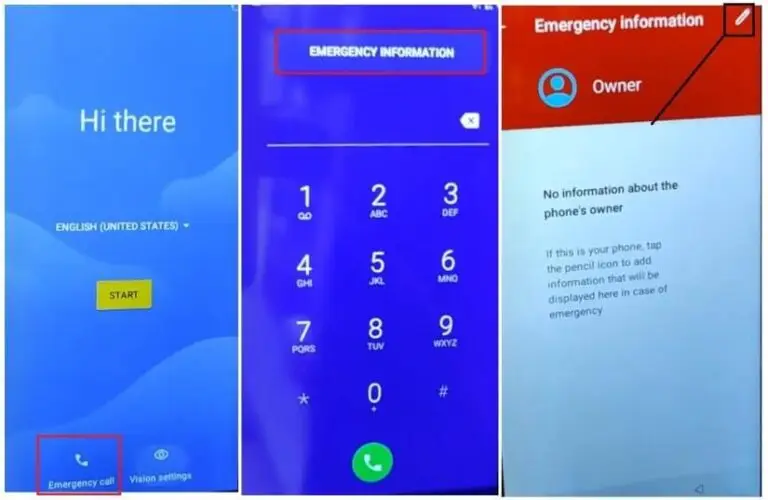In today’s fast-paced digital world, laptops have become essential tools for work, education, and entertainment. However, encountering a charging issue can disrupt your productivity and cause unnecessary frustration. If your laptop is unable to charge, don’t panic; there are several steps you can take to diagnose and potentially resolve the problem. This article will guide you through common causes and solutions for laptop charging issues.

Common Causes of Laptop Charging Problems
Before jumping into solutions, it’s essential to understand the potential reasons your laptop may not be charging. Here are some of the most common culprits:
- Faulty Power Adapter: The power adapter is responsible for converting AC power from a wall outlet to DC power for your laptop. If the adapter is damaged or malfunctioning, it can prevent your laptop from charging.
- Damaged Charging Port: The charging port on your laptop can become damaged over time, making it difficult or impossible for the power adapter to connect properly.
- Battery Issues: Laptop batteries have a limited lifespan. Over time, their ability to hold a charge can diminish, leading to charging issues.
- Software Glitches: Sometimes, software issues can prevent your laptop from recognizing the power supply. This can be related to the operating system, drivers, or power management settings.
- Overheating: Excessive heat can cause a laptop to stop charging to protect its internal components. This is particularly common in laptops that are used extensively without adequate ventilation.
Step-by-Step Troubleshooting
1. Check the Power Adapter and Cable
- Inspect for Damage: Examine the power adapter and cable for any visible signs of wear, such as frayed wires or bent connectors. If you notice any damage, replacing the adapter is a wise first step.
- Test the Outlet: Ensure that the outlet you are using is functional. Try plugging another device into the same outlet to confirm it is working.
2. Examine the Charging Port
- Clean the Port: Dust and debris can accumulate in the charging port, preventing a proper connection. Use a can of compressed air or a soft brush to gently clean the port.
- Check for Damage: Look for any physical damage inside the port. If the port appears loose or damaged, it may need to be repaired or replaced by a professional.
3. Test the Battery
- Remove and Reinsert the Battery: If your laptop has a removable battery, power down your laptop, remove the battery, and then reinsert it. This can help reset the battery connection.
- Run Battery Diagnostics: Many laptops come with built-in diagnostic tools. Check your laptop’s settings or support website for battery health checks.
4. Update Drivers and Software
- Update Power Management Drivers: Go to the Device Manager in your operating system, find the battery drivers, and ensure they are up to date.
- Check for OS Updates: Sometimes, an operating system update can fix charging issues, particularly if there are bugs or compatibility problems.
5. Monitor Laptop Temperature
- Check Ventilation: Ensure that your laptop is not overheating. Make sure that the vents are clear and that the laptop is on a hard, flat surface to promote airflow.
- Use Cooling Pads: If your laptop tends to run hot, consider using a cooling pad to help regulate its temperature.
6. Seek Professional Help
If you’ve tried all the above steps and your laptop still won’t charge, it may be time to consult a professional technician. They can run more advanced diagnostics to determine whether the issue lies with the motherboard or internal components.
Conclusion
A laptop that won’t charge can be a frustrating experience, but many charging issues can be resolved with a bit of troubleshooting. Start by checking your power adapter and cable, inspecting the charging port, and testing the battery. If those steps don’t work, updating drivers and monitoring your laptop’s temperature can often lead to a solution. When in doubt, don’t hesitate to seek professional help. Remember, prevention is always better than cure, so keeping your laptop clean and well-ventilated can go a long way in avoiding future charging issues.