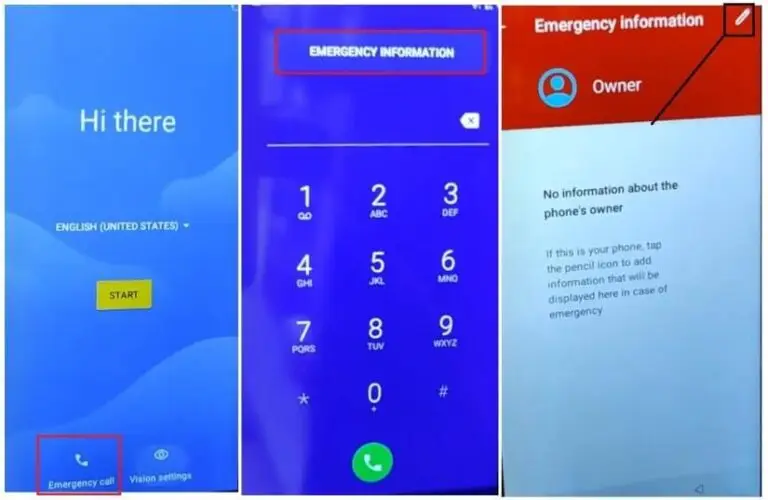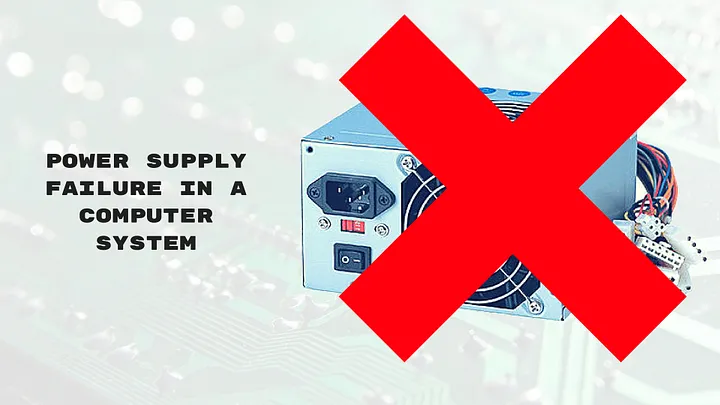
Computers have become essential tools in our daily lives, making unexpected power-off situations frustrating and disruptive. If you find your computer shutting down unexpectedly, it’s critical to diagnose and address the issue promptly. Here’s a comprehensive guide to help you troubleshoot and repair this problem efficiently.
Identifying the Symptoms
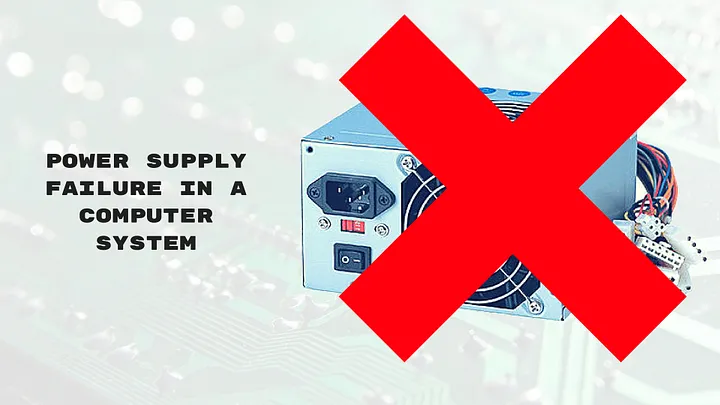
Before diving into repairs, it’s important to understand the signs that indicate your computer might power off unexpectedly. Symptoms may include:
- Sudden shutdowns without warning
- Computer freezing before shutting down
- Overheating during operation
- Frequent restarts or the inability to boot properly
Once you’ve noted these symptoms, follow these steps to diagnose and repair the problem.
Step 1: Check Power Supply and Connections
Inspect the Power Cable and Outlet
- Examine the Power Cable: Ensure the power cable is securely connected to both the power outlet and the computer. Look for any visible damage or fraying in the cable, which could cause intermittent power loss.
- Test Different Outlets: Plug the computer into a different power outlet to rule out issues with the current one. If using a power strip or surge protector, try connecting directly to the wall.
Verify the Power Supply Unit (PSU)
- Listen for Noises: If you hear unusual noises coming from the PSU (like buzzing or clicking), it may be failing.
- Check for Overheating: Ensure the PSU is well-ventilated and not overheating, as this can trigger shutdowns. Check for dust buildup around the fan and openings.
Step 2: Monitor Temperature
Investigate Overheating Issues
Overheating is a common reason for sudden shutdowns. To check if your computer is overheating:
- Use Monitoring Software: Install software like HWMonitor, Core Temp, or Speccy to monitor your CPU and GPU temperatures. Most CPUs have a maximum operating temperature, and if you exceed this, the system may shut down to prevent damage.
- Clean Internal Components: Open your computer case and use compressed air to clean dust from the fans, heat sinks, and other components. Dust can obstruct airflow and cause overheating.
Step 3: Examine Internal Hardware
Check Hardware Connections
- Reseat Components: If you’re comfortable opening your computer, reseat the RAM, graphics card, and any other expansion cards. Loose hardware connections can lead to power and performance issues.
- Inspect Hard Drive and Motherboard: Look for any visible damage to the motherboard and hard drive. Unusual sounds from the hard drive (clicking or grinding) may indicate failure.
Run Diagnostic Tests
- Windows Memory Diagnostic: Use built-in tools like Windows Memory Diagnostic to test your RAM for faults. Faulty RAM can lead to system instability and unexpected shutdowns.
- Check for Bad Sectors: Use software like CrystalDiskInfo to check the health of your hard drive and diagnose potential failures.
Step 4: Scan for Software Issues
Virus and Malware Scan
Malware can sometimes cause system instability, which may result in unexpected shutdowns. Run a complete virus scan using a reliable antivirus program.
Operating System Updates
Ensure your operating system is updated. Outdated systems may have bugs that cause random shutdowns.
- Windows Update: Go to Settings > Update & Security > Windows Update and check for available updates.
- Driver Updates: Sometimes, outdated drivers can contribute to stability issues. Update your drivers through Device Manager.
Step 5: Prepare for Professional Help
If you’ve gone through these steps and your computer still shuts down unexpectedly, it may be time to seek professional help. Common issues requiring expert intervention include:
- Failing power supplies that need replacement
- Hardware failures with components like the motherboard or hard drive
- Complex software problems that require in-depth diagnostics
Conclusion
Dealing with unexpected computer power-off issues can be daunting, but with a systematic approach, many of these problems can be resolved at home. Whether it’s a simple matter of loose connections or a more serious hardware failure, following these steps will help you troubleshoot effectively. Remember, when in doubt, don’t hesitate to consult a professional. Keeping your system running smoothly ensures that you can continue to rely on it for your everyday needs.